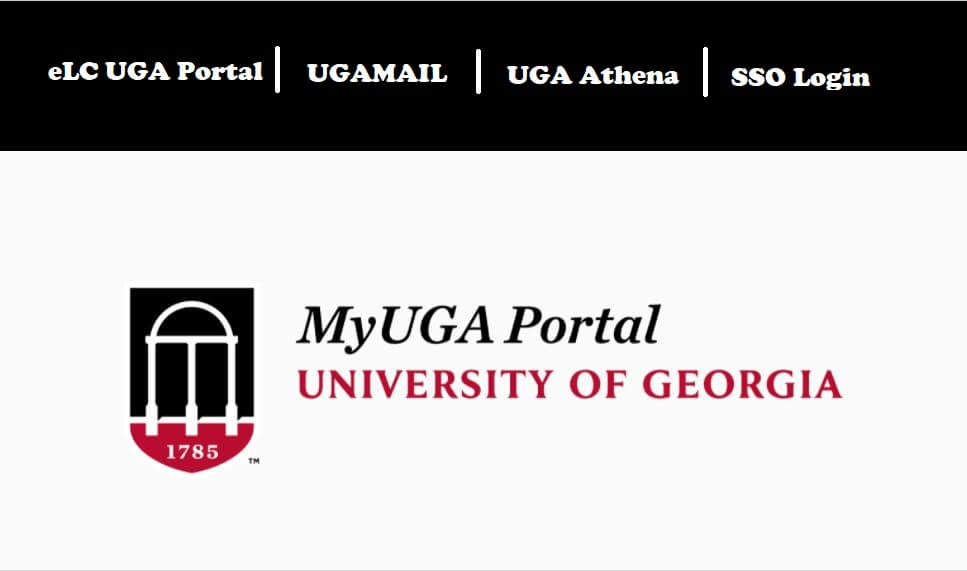The University of Georgia (UGA) provides students with access to an advanced digital learning system called eLearning Commons (eLC). This online platform, powered by Brightspace by D2L, offers a convenient way to access course materials, submit assignments, communicate with instructors, and participate in discussions—all in one place.
If you’re new to UGA or need help navigating the ELC system, this guide will walk you through the login process and highlight how to make the most of your online learning experience.
What is ELC at UGA?
The eLearning Commons (eLC) is UGA’s official online learning management system. It serves as the virtual classroom for many courses and provides tools for:
- Course content delivery
- Online quizzes and assignments
- Discussion forums
- Grade tracking
- Messaging with instructors
How to Access the ELC UGA Login Page
To access your eLC dashboard, follow these steps:
- Visit the Official UGA eLC Website:
Go to https://elc.uga.edu - Click on “LOG IN TO ELC”:
You’ll be redirected to the UGA CAS (Central Authentication Service) login page.
Step-by-Step Guide to ELC UGA Login
Here’s a simple step-by-step process for logging into the eLearning Commons:
1. Go to https://elc.uga.edu
This is the official portal for all UGA eLC users.
2. Click “LOG IN TO ELC”
You’ll be redirected to the UGA login page (CAS login).
3. Enter Your MyID and Password
Use your UGA MyID (usually your UGA email prefix) and password. This is the same info you use for other UGA services.
4. Complete Two-Step Login (if prompted)
UGA uses ArchPass Duo, a two-step login system. Make sure you have it set up. You’ll receive a notification on your mobile device to verify.
5. Access Your Courses
Once logged in, you’ll see your eLC dashboard, showing current courses and recent updates.
Features Available on ELC
After logging in, here are the main features students can access:
- Content: View lecture slides, readings, and multimedia.
- Assignments: Submit coursework and view feedback.
- Quizzes & Exams: Take assessments online.
- Grades: Track your academic performance in each class.
- Discussions: Participate in class forums and group discussions.
- Email: Contact professors or peers directly within the platform.
Using ELC on Mobile
You can access UGA eLC on your smartphone or tablet through your mobile browser or by using the Brightspace Pulse app, which helps manage notifications and due dates on the go.
Troubleshooting ELC Login Issues
If you’re having trouble logging in:
- Double-check your MyID and password
- Ensure ArchPass is set up correctly
- Try a different browser (Chrome or Firefox is recommended)
- Clear your browser cache and cookies
For persistent issues, contact:
UGA EITS Help Desk
Website: https://eits.uga.edu
Phone: 706-542-3106
Email: helpdesk@uga.edu
Tips for Students Using ELC
- Check daily for updates or announcements.
- Enable notifications for assignment deadlines and grades.
- Stay organized by bookmarking course pages.
- Use the calendar tool to track due dates.
- Back up your assignments before submitting them online.
Conclusion
Navigating the ELC UGA login system is simple once you get used to it. As a student, staying connected and using the tools provided through eLearning Commons will help you stay on track with your coursework and collaborate effectively with classmates and instructors.
FAQs – ELC UGA Login
Q1: What is ELC at UGA?
A: ELC stands for eLearning Commons, which is the University of Georgia’s official online learning platform. It provides access to course materials, assignments, discussions, grades, and more.
Q2: How do I log in to ELC?
A: Visit https://elc.uga.edu, click “LOG IN TO ELC,” then enter your UGA MyID and password. Complete the ArchPass Duo two-step verification if prompted.
Q3: What is MyID?
A: Your MyID is your UGA username, typically the part of your UGA email address before “@uga.edu.” It is used to access university services, including eLC.
Q4: What should I do if I forget my MyID password?
A: You can reset your MyID password by visiting https://myid.uga.edu and following the password recovery instructions.
Also Read: Madisyn Shipman: Wiki, Age, Net Worth & More
Q5: Why am I getting an ArchPass prompt?
A: UGA uses ArchPass, powered by Duo, for two-step login security. You’ll need to verify your login via the Duo Mobile app or other enrolled device.
Q6: Can I access ELC on my phone?
A: Yes. You can use the mobile browser or download the Brightspace Pulse app to access your courses and receive notifications on your phone.
Q7: I can’t see my course on ELC. What should I do?
A: Make sure you’re officially enrolled and your instructor has published the course. If it’s still missing, contact your instructor or the EITS Help Desk.
Q8: How do I submit assignments on ELC?
A: Navigate to your course > Click “Assignments” > Select the assignment > Upload your file > Click “Submit.”
Q9: How do I check my grades in ELC?
A: Go to your course > Click on “Grades” from the menu > View individual scores and overall performance.
Q10: Who can I contact for technical help with ELC?
A: Contact the EITS Help Desk at 706-542-3106 or email helpdesk@uga.edu. You can also visit https://eits.uga.edu for support resources.