If you’re using a MAC device, you should be able to watch YouTube videos on it. That’s a given, but it all ends there most times and you can’t enjoy these videos whenever you want offline. If this is your case, then I’ve got good news for you. Those YouTube videos you watch online and have to go back to YouTube to have another taste of them can be watched offline.
You absolutely have no reason to go back to streaming them again because I’ll be showing you how to convert YouTube to MP4 on Mac and enjoy them offline wherever you are and whenever you want.
You’ll be using a site called Ontiva, which is one of the best sites to convert YouTube to MP4 videos and this post will be showing you all the details of how you can get that done in a matter of minutes.
But before we go into all of that, let’s take a look at some of the features of this site called Ontiva to help you understand how it works and not miss out on the best features if offered.
Features of Ontiva
Youtube to MP3 High Speed Conversion
Yeah right we are talking about MP4 conversions, but do you know that you can also use this site to convert your favorite videos to mp3 songs and enjoy them without the visuals if you want? Yeah, you can actually do that on Ontiva for free.
What’s more? The conversion rate is speedy so you can have your videos converted to mp3 songs in just a couple of minutes provided you have a stable internet connection on your device.
Youtube to MP4 and Other File Formats
Now this is the major feature that we all want and that’s the conversion from YouTube to MP4 on Mac. Ontiva does this seamlessly and can also convert to other file formats like WAV, WMA, MP2, MOV, OGG and FLV file formats.
Regardless of any file format your MAC device prefers, there’s room for all of that on this site. It’s a home for everyone regardless of preferences and device specifications.
So you can start converting and downloading as soon as possible, but you would have to wait a little and continue reading because there are more features and benefits that will interest you.
Crop and Cut Videos
Having your videos offline is cool but it gets more interesting with the crop and cut feature available on Ontiva.
There are parts of some videos that you might want to get rid of simply because you don’t like them or you find them wasting your time. So instead of downloading the videos as they are, and taking them to other apps or sites to do the cutting, everything can be done right there on the site.
With Ontiva you can trim videos, get rid of the parts you don’t want and stick with the ones you love. You can cut out the last part, the beginning or even at the middle of your favorite videos, download and share to family and friends.
YouTube to GIF Maker
GIF’s are beautiful, they focus on a particular part of a video which is most loved by the viewer and can be shared to pass a message across.
Well, this fantastic site can help you convert selected parts of your videos to GIF’s. Now you can save those favorite expressions, actions or dance steps that you find in your videos using the GIF feature and use them while chatting online with friends and family.
This site comes with a GIF Maker Tool that can enable you to achieve this seamlessly within a couple of minutes. Don’t miss out on your favorite sections of videos anymore and have to go back to look for them when you can simply convert them to GIF’s and enjoy them whenever you want.
On-site Search
You can search for your favorite videos right here on the site. You don’t even need YouTube here because the site can source the video you need directly from YouTube, thus saving you the hassles of going to YouTube and coming back to the site to convert and download.
So if you want to convert YouTube to MP4 on Mac, you can instantly search for the video right there on the site, get your videos, convert and download to your device.
How To Use Ontiva to Convert YouTube to MP4 in Mac
Utilizing Ontiva is really simple, you should simply follow the means beneath and you can never turn out badly.
Step 1: While watching the YouTube video, just copy the URL on the location bar at the top.

Step 2: Open a new tab on your browser and go to ontiva.com, then paste the link you’ve copied on the large search box you’ll find on the site.
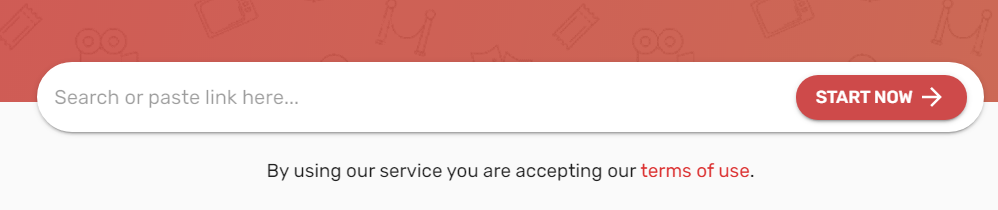
Step 3: Click on start now and you’ll see a variety of file formats (MP3, MP4, and the rest). Select your desired format.

Step 4: Now click on download and hang tight for the transformation interaction to start which will just require a couple of moments relying upon the speed of your web association.
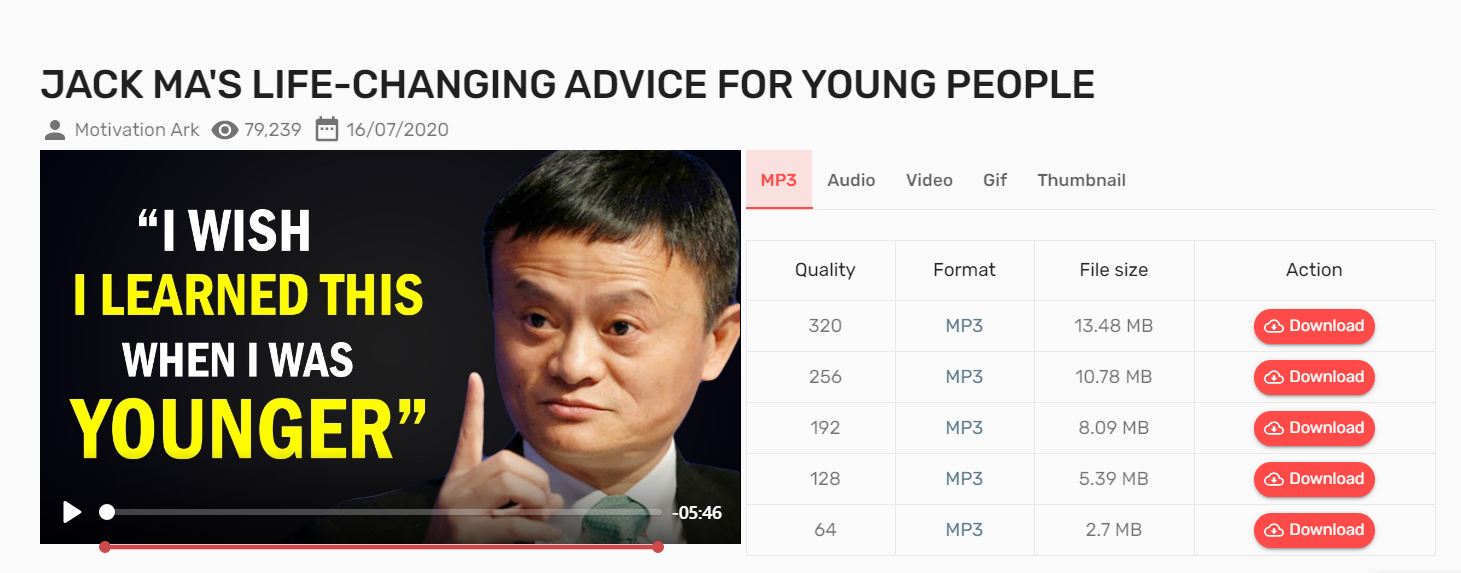
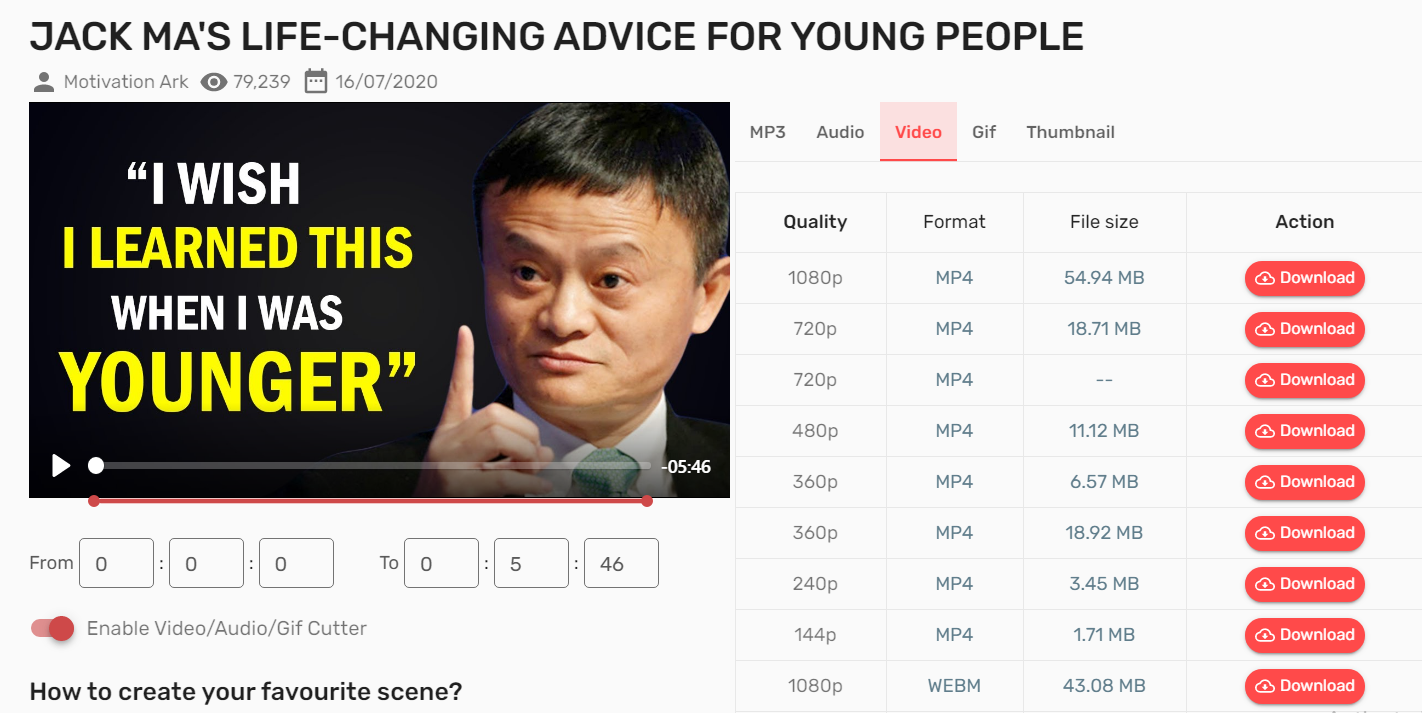
Step 5: At the point when the change cycle is finished, the video or mp3 will consequently download to your gadget and you can begin appreciating disconnected.
Benefits of Using Ontiva On Your MAC Device
If you’ve got a MAC device, then Ontiva offers you the following benefits while you use it for the conversion of YouTube videos to MP4 or whichever formats you want.
It’s all for Free
Here comes the most interesting part of it all. You can enjoy all the features listed and convert your YouTube videos to Mac all for free.
There are no charges involved, regardless of the number of videos you download in a day. It’s all for free on the site.
All you need is a stable internet connection and you can start converting YouTube to MP4 in Mac seamlessly and with a speedy conversion process.
Unlimited Downloads
There are no limits to the number of videos you can convert and download on your Mac device in a day.
So you’ve got your videos in their numbers to download all day without limits.
No Ads or Malware Infected Videos
Keep all your worries about malwares aside when downloading from Ontiva. The site is free of malwares and there are no irregular ads to obstruct your downloading process or slow it down.
Most times, you can download a video that’s infested with malware and it goes directly into your device breaking it’s defense system, and causing it to malfunction, but Ontiva is free of such.
The conversion and downloading of videos are safe, secure and fast. So get your fears aside, download and enjoy offline.
So that’s all about Ontiva and converting YouTube videos to MP4 on your Mac device. You can start converting and downloading your favorite videos from YouTube and exploring all the fine features available on the site.
However, it should be noted that you’ll be required to register on the site as a user before you can convert and download high-quality videos and mp3’s. But that’s pretty much easy and won’t exceed a few minutes.
Read also: The Best Resources and Tools for Budding Photographer